Students can be deleted on the edit class page or directly from the student page.
Please note that editing a student from the class page only allows you to remove them from that specific class. In contrast, editing a student from the student page provides the option to either make them inactive or transfer them to a different class.
1. Delete from the edit class page
Classes > Choose class > Edit Class > Select Student > Remove from class
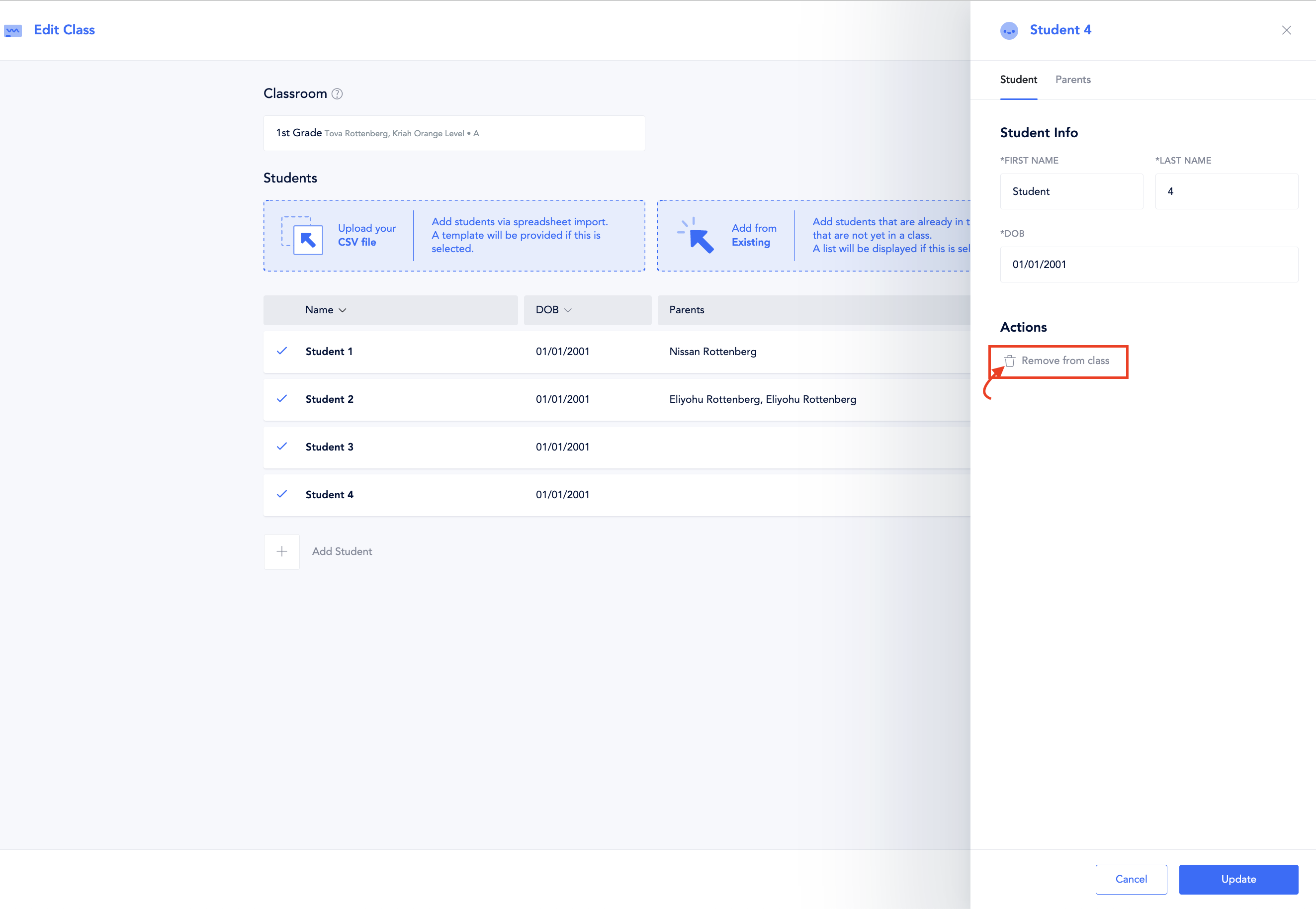
2. Edit from the student page.
Students > Select Student > Edit Student > Make inactive or > Choose the class to which you want to transfer the student.
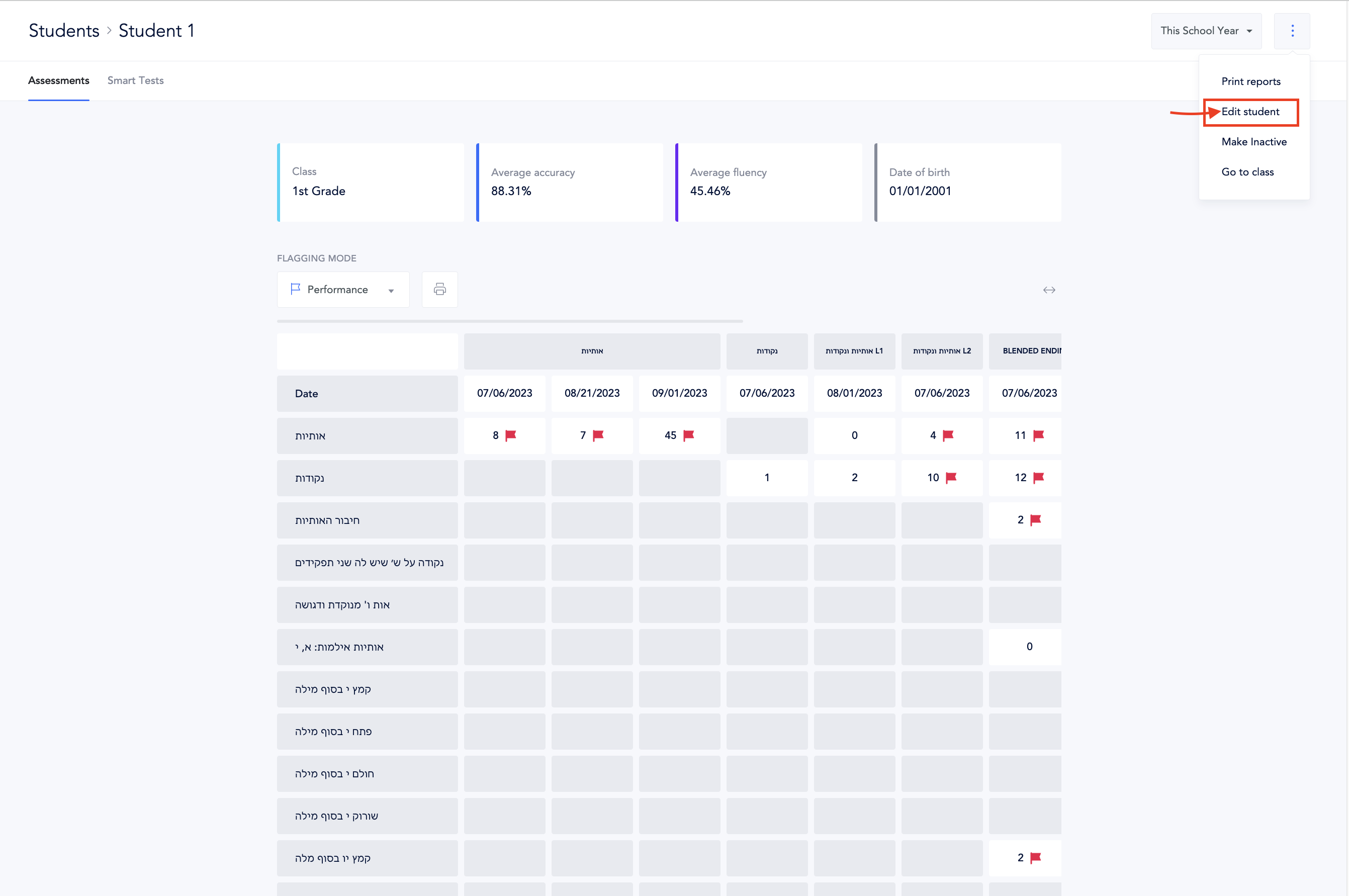
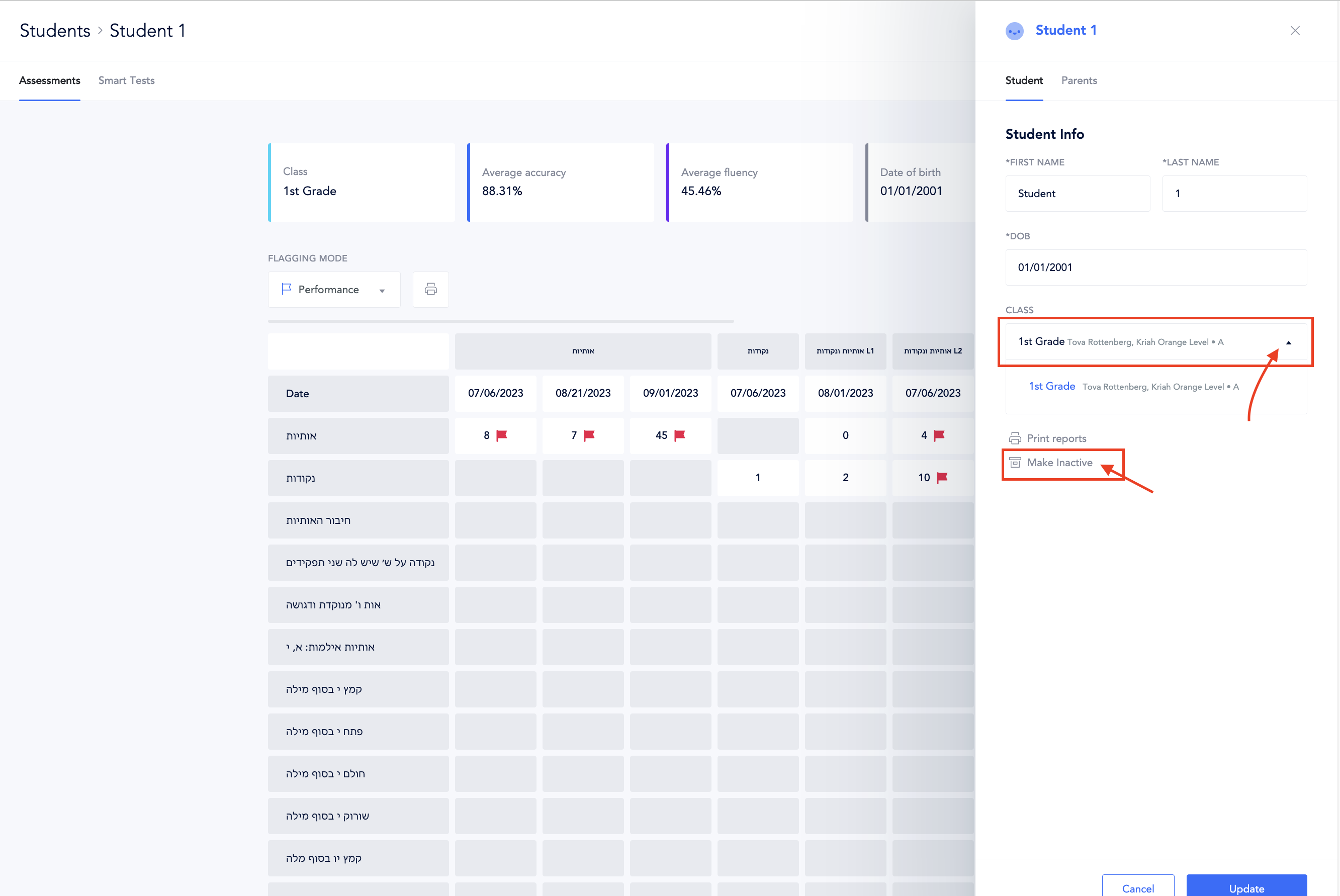
Q & A
Question: After transferring a student to a new class, I noticed that their test and grade data remain associated with the original class. Is it possible to migrate this information to the new class roster?
Answer: While student data moves automatically during class switches, individual tests and grades will not appear on the new class report unless the originating teacher updates them. To reflect the score in the new class, the teacher who administered the test can edit the original assessment, remove the student’s data from the old class, and re-enter it in the new class roster.
