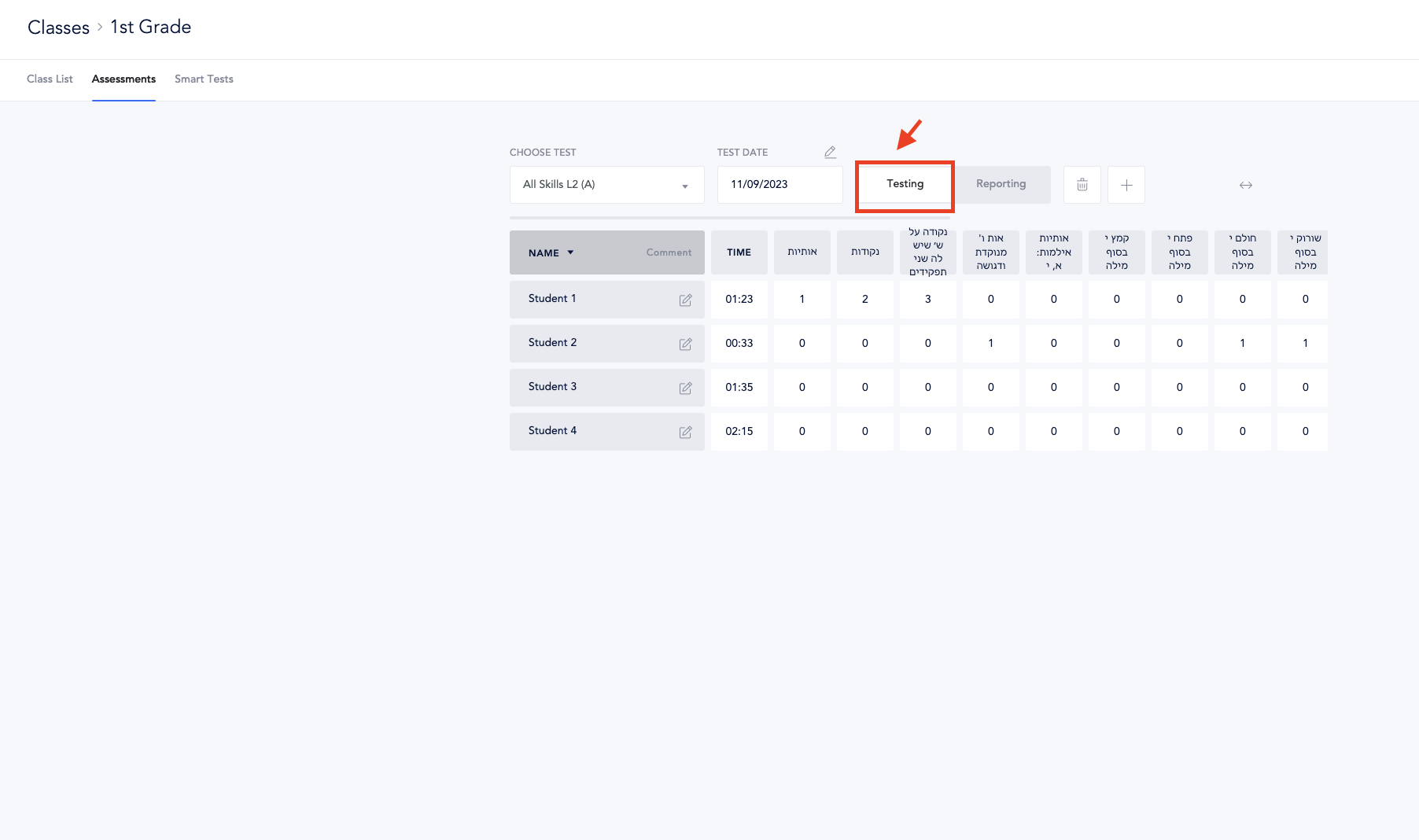- Choose test: use this to choose which test report to view.
- Test date: if there is more than one test version, by default the most recent version is displayed. Use the drop down on the date to show a different version.
- Flagging mode: Use the flagging mode can toggle the flagging mode, for more on flagging types see this article.
- Print: The print button will generate a PDF of the report to print, for more information on printing class reports see this article.
- Notes: hover on a note icon to see the comment.