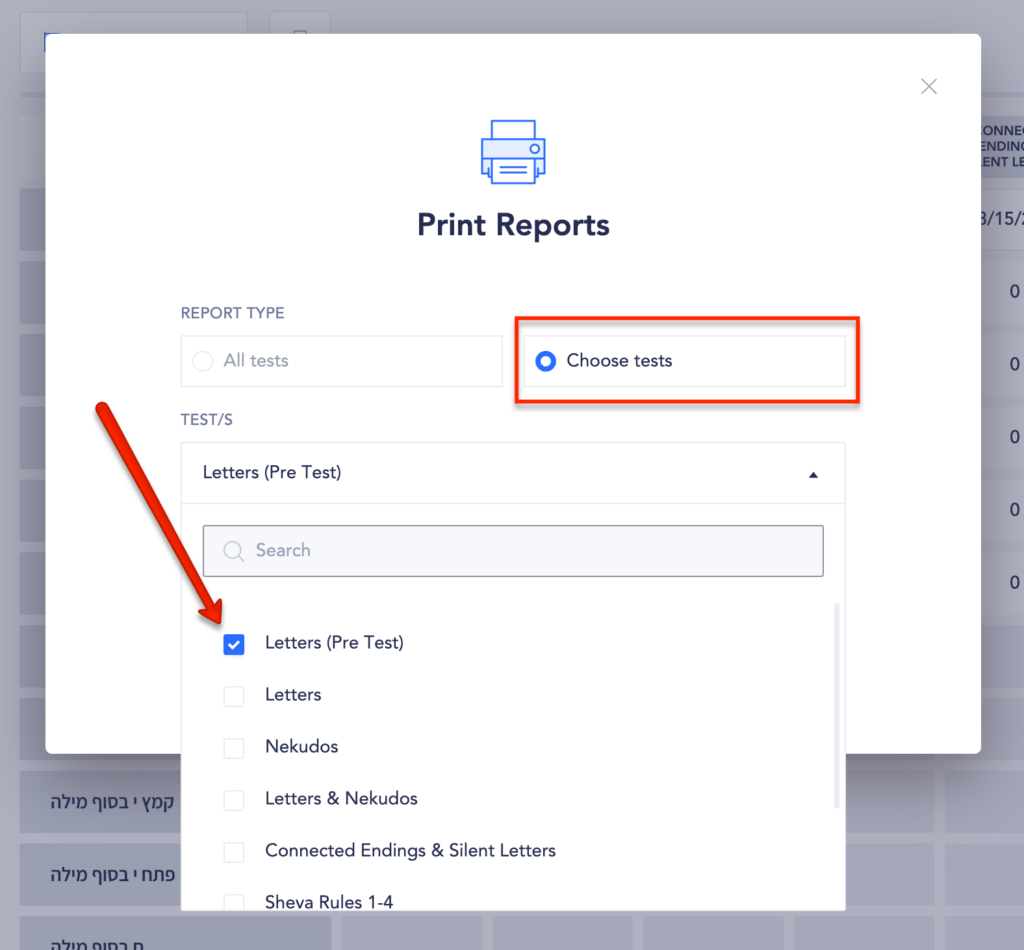From the classes page
- Choose “Print reports” from the action menu on the top right of the screen

- This action will open a window where you can select the specific reports you wish to print. Select “Student reports” from the options provided.
- By default all student reports will be printed. If you prefer to print reports for select students only, simply click on the dropdown menu and choose the desired students.
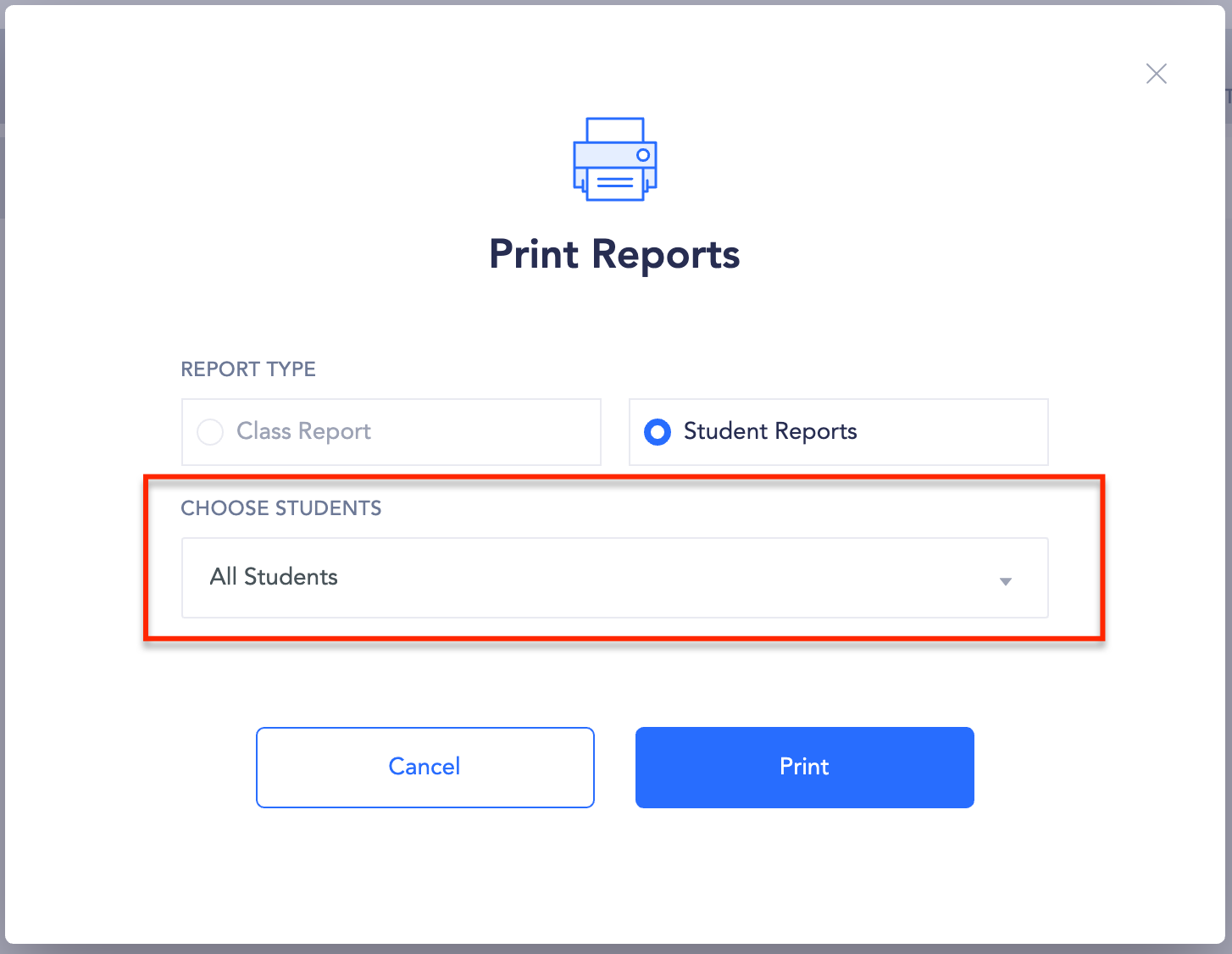
From the students page
If you want more granular level control of which tests print, then printing reports from the student page is the best option.
- Students > Select student
- Click the printer icon on top of the report or choose print from the action menu
- By default this will print whatever is currently displayed on the page. If there are multiple test versions, the one displayed will be printed.
- You can choose to print specific tests. This option will include only those selected tests and all versions of those tests if there are multiple versions available.