Flagging on the Class Info Page
A student flagged on the class information page signals that he/she received a red flag in the latest assessment. The test date is provided alongside the flag for future reference. This additional feature helps teachers stay informed about students requiring additional support and who haven’t demonstrated mastery.
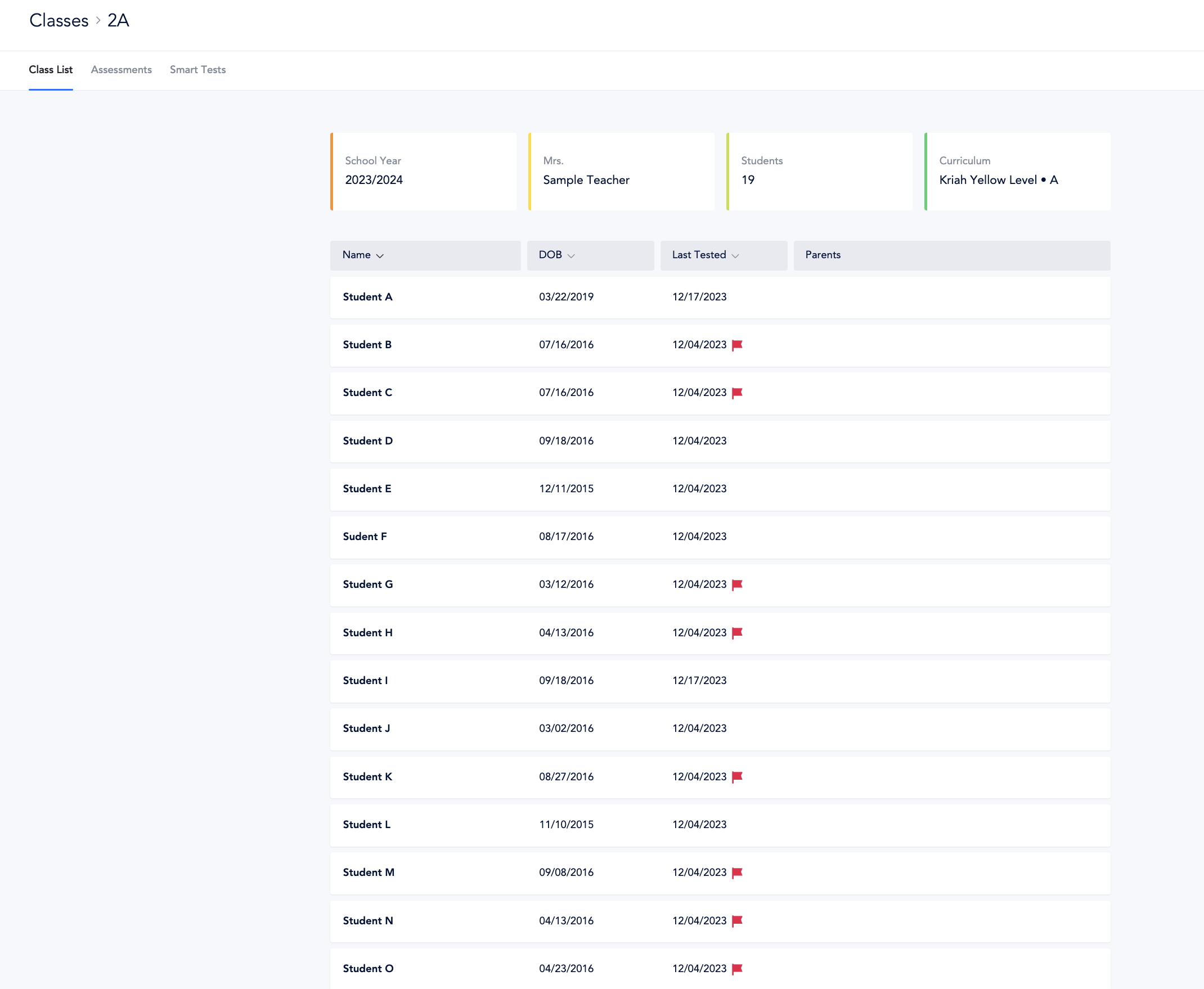
Flag Types
- Performance To ensure timely intervention for students requiring additional support, the application flags those who fall below 85% on Key Skills, Accuracy, or Fluency, aligning with grade-level expectations to guide targeted instruction.
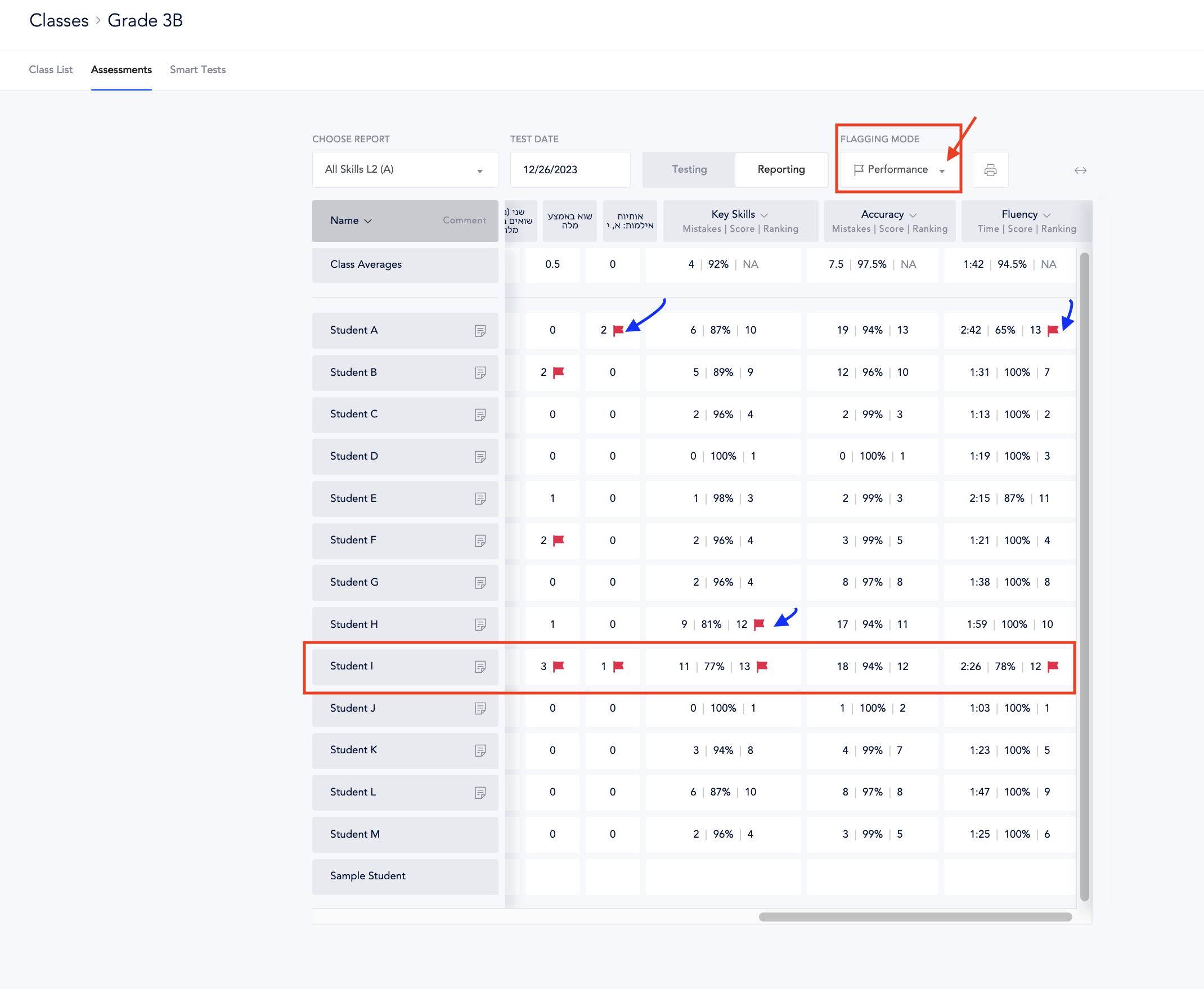
- Top/Bottom 15th Percentile – this flags top performers and bottom performers relative to the class. A down arrow is not necessarily a cause for concern as if the class has performed very well a student might have good performance despite being on the bottom of the class.

Flag Toggle
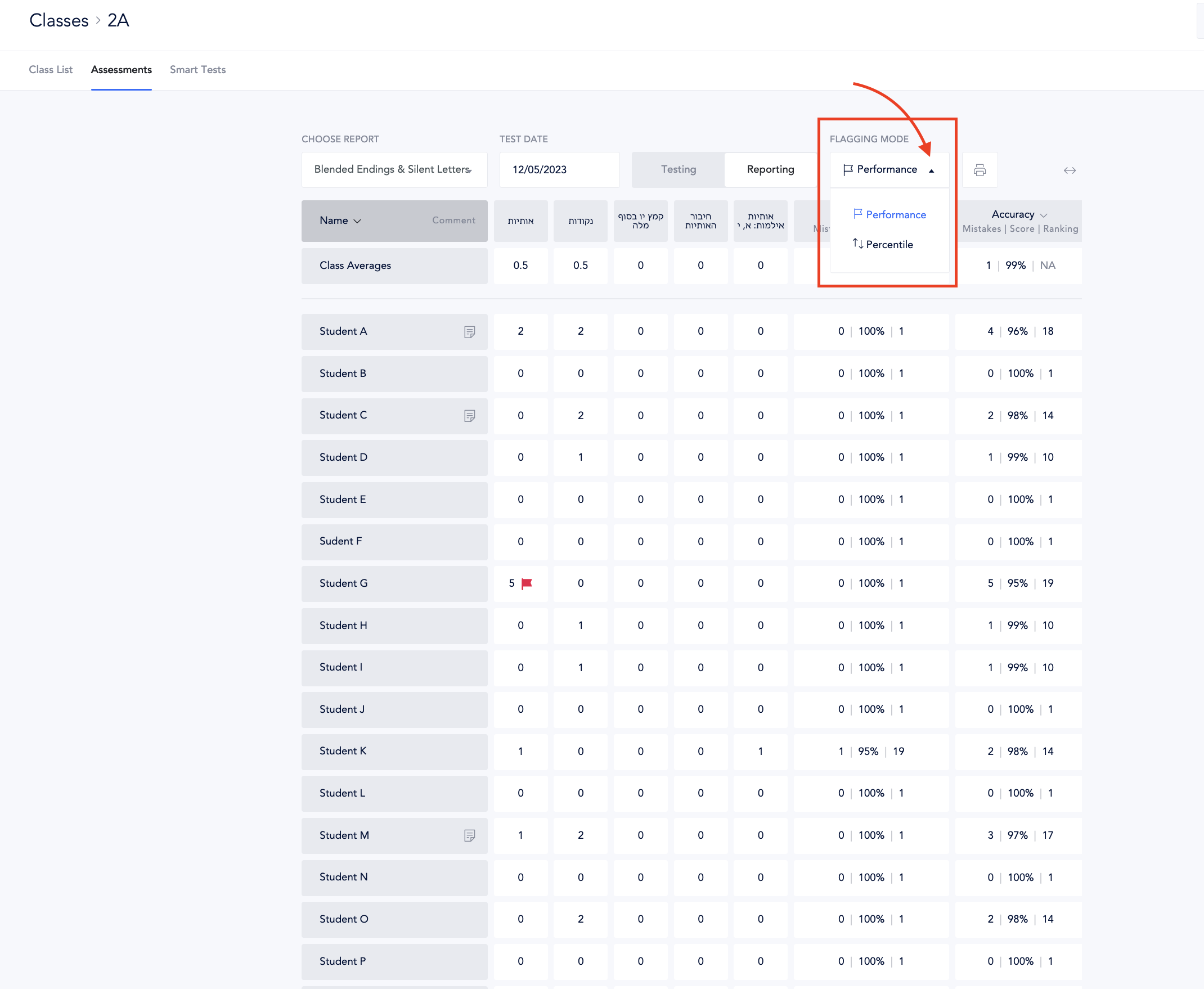
Q &A
Refer to the article “Understanding Flagging Q&A” for guidance on implementing data-driven instruction in response to assessments, specifically addressing areas where students are flagged.
